Examples
Using Octave
First, follow the installation guide to install Octave on your system. Then, launch the interactive prompt by typing octave in a terminal or by clicking the icon in the programs menu. For further guidance, see the manual page on Running Octave.
Language Basics
Click the headings below to see a manual page related to each topic
Variable Assignment
Assign values to variables with = (Note: assignment is pass-by-value)
Comments
% starts a comment block that continues to the end of the line.
Evaluation
The output of every command is printed to the console unless terminated with ;. The disp() command can be used to print output anywhere. Use exit to quit the console.
t = 99 + 1 % prints 't = 100'
t = 99 + 1; % nothing is printed
disp(t);
100Math
Many mathematical operators are available in addition to the standard arithmetic. Operations are floating-point.
x = 3/4*pi;
y = sin(x)
0.70711Matrices
Arrays in Octave are called matrices. One-dimensional matrices are referred to as vectors. Use space or , to separate elements and ; to start a new row.
rowVec = [8 6 4]
8 6 4
columnVec = [8; 6; 4]
8
6
4
mat = [8 6 4; 2 0 -2]
8 6 4
2 0 -2
size(mat)
2 3
length(rowVec)
3Linear Algebra
Many common linear algebra operations are simple to program using Octave’s matrix syntax.
columnVec * rowVec
64 48 32
48 36 24
32 24 16
rowVec * columnVec
116
columnVec'
8 6 4Accessing Elements
Octave is 1-indexed. Matrix elements are accessed as matrix(rowNum, columnNum).
mat(2,3)
-2Iteration
Octave supports for and while loops, as well as other control flow structures.
x = zeros(50,1);
for i=1:2:100 % iterate from 1 to 100 with step size 2
x(i) = i^2;
end
y = zeros(50,1);
k = 1;
step = 2;
while k<=(100-step)
y(i) = k^2;
k = k + step;
endVectorization
For-loops can often be replaced or simplified using vector syntax. The operators *,/,^,% all support element-wise operations using .. Many other functions operate element-wise by default (sin,+,-, etc.).
i = 1:2:100; % create a 50-element array
x = i.^2; % each element is squared
y = x + 9; % add 9 to each element
z = y./i; % divide each element in y by the corresponding value in i
w = sin(i/10); % take the sine of each element ÷ 10Plotting
plot can be called with vector arguments to create 2D line and scatter plots.
plot(w,i/10);
title('w = sin(i/10)';
xlabel('i ÷ 10');
ylabel('w');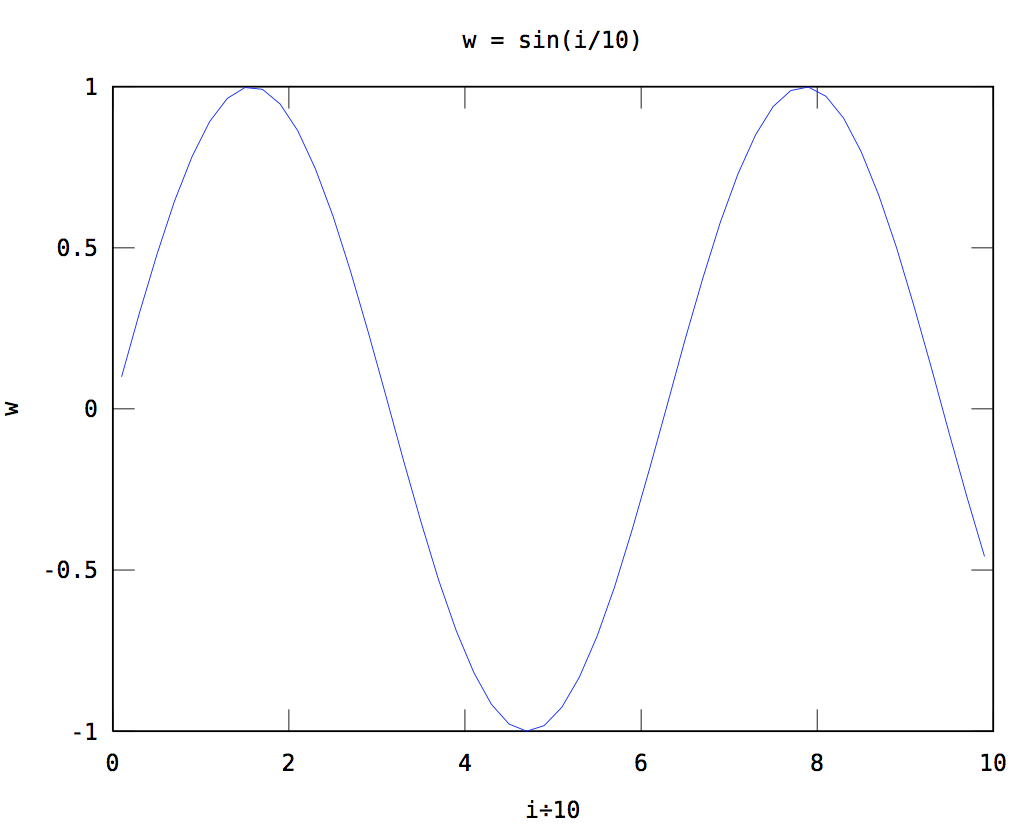
Strings
Strings are simply arrays of characters. Strings can be composed using printf-style formatting with sprintf and fprintf.
firstString = 'hello world';
secondString = '!';
[firstString,secondString]
hello world!
fprintf('%s %.10f \n', 'The number is:', 10)
The number is: 10.0000000000If-else
Conditional statements can be used to create branching logic in your code.
% Print 'Foo' if divisible by 7,
% 'Fizz' if divisible by 3,
% 'Buzz' if divisible by 5,
% 'FizzBuzz' if divisible by 3 and 5
for (i = 1:1:100)
outputString = '';
if (rem(i,3) == 0) % rem is the remainder function
outputString = [outputString, 'Fizz'];
end
if (rem(i,5) == 0)
outputString = [outputString, 'Buzz'];
elseif (rem(i,7) == 0)
outputString = 'Foo';
else
outputString = outputString;
end
fprintf('i=%g: %s \n',i,outputString);
end ...
i=12: Fizz
i=13:
i=14: Foo
i=15: FizzBuzz
...Help
The help and doc commands can be invoked at the Octave prompt to print documentation for any function.
help plot
doc plotPackages
Community-developed packages can be added from the Octave Forge to extend the functionality of Octave’s core library. (Matlab users: Forge packages act similarly to Matlab’s toolboxes.) The pkg command is used to manage these packages. For example, to use the image processing library from the Forge, use:
pkg install -forge image % install package
pkg load image % load new functions into workspace